IT Support
Need help with IT or to learn more about best practices, look below.
- Home
- Resources and Support
- IT Support
IT Best Practices & Helpful Downloads
| Aspect | Requirement |
|---|---|
| Computer | Windows or Macintosh |
| Processor | Core i5 (or higher), Intel or M series processor (Mac) |
| RAM | 8 GB or more |
| Solid State Drive | 256 GB (or larger) |
| External Backup Drive | 1 TB or larger (cloud storage is sufficient) |
| Network | Wireless 802.11 ac or later |
| Ethernet | Gigabit Ethernet port or adapter (recommended) |
| Extended Warranty (optional) | 3 years recommended |
| Windows OS | Windows 11 (23H2, 24H2) Pro/Home (no S mode) |
| macOS | Ventura, Sonoma or Sequoia |
| Camera & Audio | Built-in webcam & microphone (laptops) |
| Software | Microsoft Office 2022 or 365 (free download for students) Anti-virus program |
Suggested Computer Links
*On May 2nd, 2022, the School of Pharmacy adopted the Examsoft Computer Requirements as the required computer specifications for all professional students. Above is a summary of Examsoft's requirements and recommendations for your primary computer. You may have other computer requirements if you are using specific software in a research lab. Please refer to the software's website regarding those specifications.
If you have any questions or concerns about these requirements or your computer, please contact Larry Alexander-Oxford (lgalexan@olemiss.edu) or Dr. Gary Theilman-Jackson (gtheilman@umc.edu).
We would like to remind you of the following IT security practices:
- When submitting helpdesk tickets, please use our SOP helpdesk system -(https://umsop.atlassian.net/servicedesk/customer/portals). The SOP helpdesk system can also be accessed from rx.olemiss.edu > SOP Service Requests.
- Avoid using personal email for university business. Always use an olemiss.edu email for University correspondence.
- If your computer has sensitive/confidential information, please register it for security scans using the UM System Registry. The Nessus security agent must be installed for security scans to quickly identify vulnerabilities.
- Always enable security firewalls.
- Always encrypt external hard drives and flash drives if possible.
- Never leave sensitive/confidential physical documents lying open on your desk. Secure in a drawer or file cabinet.
- Set session/screensaver locks for your computer to lock after 15 minutes of no activity to prevent unauthorized access.
- Change your passwords every 90 days.
- Review and delete unused old emails containing sensitive/confidential data.
- When sending sensitive or confidential emails, use the university email encryption service by typing *encrypt* anywhere in the subject line.
- Disable iCloud drive and use only university cloud storage. Box meets the requirements to hold both FERPA and HIPAA data.
- All mobile devices (laptops) must be encrypted. iPhone/iPad data is encrypted by default when a user creates an Apple ID and passcode. Newer Android devices running Android 6.0 or later may also come encrypted by default.
- Install the recommended security/antivirus software, Microsoft Defender for Endpoint, on all university-owned computers.
- Complete the information security awareness training. All employees in the following EEO categories must complete the online training: EEO 1—Executive, EEO 2—Faculty, EEO 3—Professional, EEO 4—Clerical and Secretarial, EEO 5—Technical and Paraprofessional.
- Please back up your data. Disk drives WILL fail over time. Backups are the responsibility of the end-user, not SOP IT.
Microsoft Office 365 (Free for students/faculty/staff)
Please visit portal.office.com and login with your webid and password to download all Microsoft Office apps. If you are a student just use your webid and olemiss.edu NOT go.olemiss.edu.
Microsoft Defender for Endpoint (For faculty/staff and university owned computers only)
Please visit https://itsecurity.olemiss.edu/antivirus to download.
MNOVA
Download MNOVA and license files here.
Chemdraw
Download Chemdraw and instrucions here.
Helpful Links -
School of Pharmacy Helpdesk Portals (IT Service Request, Room Reservations, etc.)
https://umsop.atlassian.net/servicedesk/customer/portals
Poster Printing Requests
https://rx.olemiss.edu/ > Poster Requests
Ole Miss Central Campus Helpdesk
https://olemiss.edu/helpdesk/
662-915-5222
100 Wier Hall
Examsoft Website - (Examplify Installers)
https://support.examsoft.com/hc/en-us/articles/11146797283469-Examplify-Download-the-Installers-for-Windows-Mac
IT Software Partners
The following vendors have made arrangements with the University of Mississippi to offer products to students, faculty, and staff at a reduced price for personal purchases.
https://umc-edu.onthehub.com/WebStore/ProductsByMajorVersionList.aspx?cmi_cs=1&cmi_mnuMain=f189368a-f0a6-e811-8109-000d3af41938
Campus Cisco VPN Download
https://vpn.olemiss.edu/+CSCOE+/logon.html#form_title_text
Public Printing System (PrinterOn) in the Science Library 1st floor TCRC
https://dionysus.lib.olemiss.edu/cps/?lang=en_US
1. Select print
2. Choose Science Black and White or Science Color
3. Choose File - (Supported formats- PDF, Word, Excel, PowerPoint, JPEG, BMP, GIF, PNG, TIFF, RTF, OpenOffice Writer, Calc, Impress, Draw)
4. Your print job will be available to print/release from the public printer in the science library. You will need to have money added to your student ID card to release the jobs.
Printing (black/white) – $.15 per page
Printing duplex (black/white) – $.25 per sheet (includes front and back)
Printing (color) – $.50 per page
Larry Alexander
- Manager of Web Design Services and Network Administrator
Horace Willis
- Computer Technician
Joseph Brummett
- R&D Data Analyst